在openSUSE 13.1中配置FTP服务器
vsftpd ( 非常安全的文件传输协议守护进程) 是Unix/Linux系统中的一个安全快速的FTP服务器。 在这篇指导教程中,让我们看看在openSUSE 13.1中怎样使用vsftpd来配置一个基本的FTP服务器。
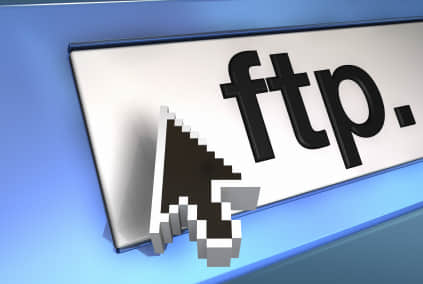
安装 vsftpd
作为root用户登录然后输入以下命令。
1 | |
启动 vsftpd 服务然后通过设置使它在每次系统重启时自动启动。
1 | |
配置 vsftpd
为ftp用户新建一个文件夹。
1 | |
创建一个名为 ftp-users 的组。
1 | |
让我们来创建一个叫unixmen的示例用户 并设置其主目录为 /srv/ftp 组为 ftp-users 。
1 | |
为新用户设置密码。
1 | |
使ftp主目录 /srv/ftp/ 可以被ftp用户所访问。
1 | |
编辑 vsftpd.conf 文件
1 | |
设置如下的更改。
1 | |
保存并退出文件。
测试本地FTP服务器
首先 让我们按如下步骤尝试登录FTP服务器
1 | |
正如你在上面所输出的那样, 我们能够用unixmen用户登录到ftp服务器。
测试远程FTP服务器
默认 openSUSE 内置的防火墙不允许远程系统登录FTP。所以让我们允许vsftpd服务通过suse的防火墙。然后我们需要打开: Yast -> 安全性与用户 -> 防火墙.
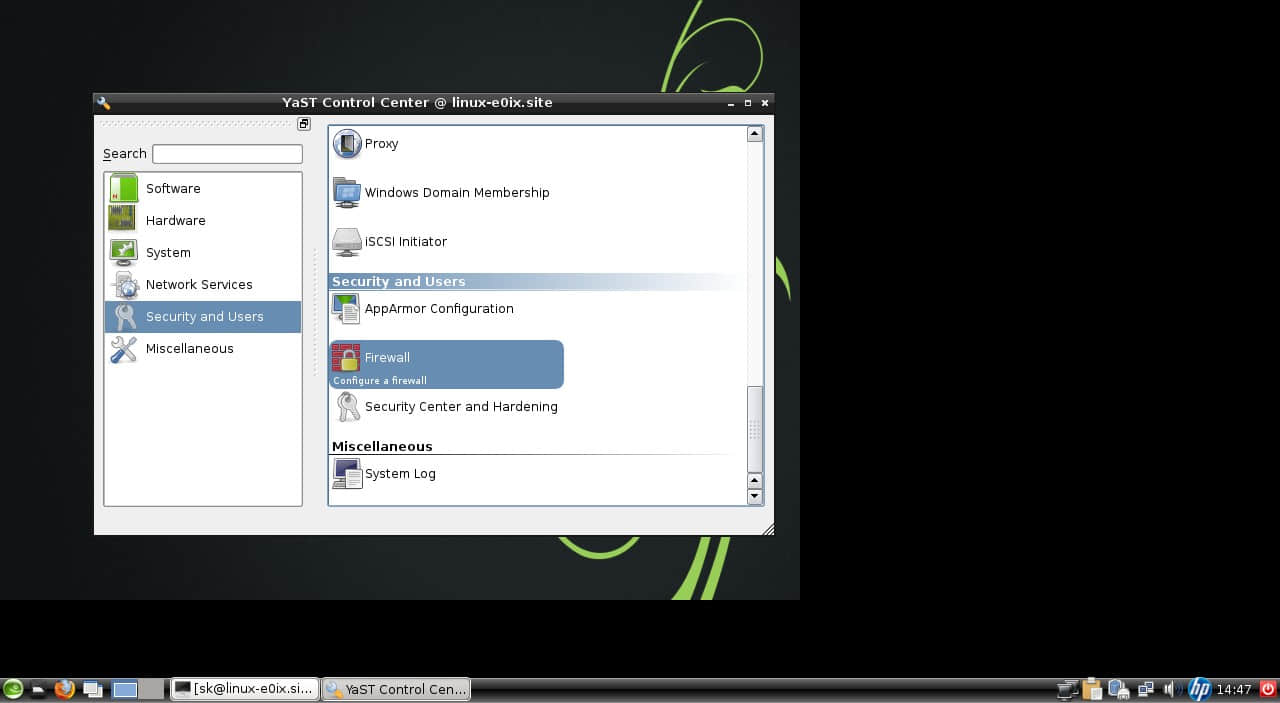
在防火墙界面,进入 允许服务. 在区域选择下拉框中,选择 外部区域 在服务允许下拉框中,选择 vsftpd 服务器 然后点击添加。
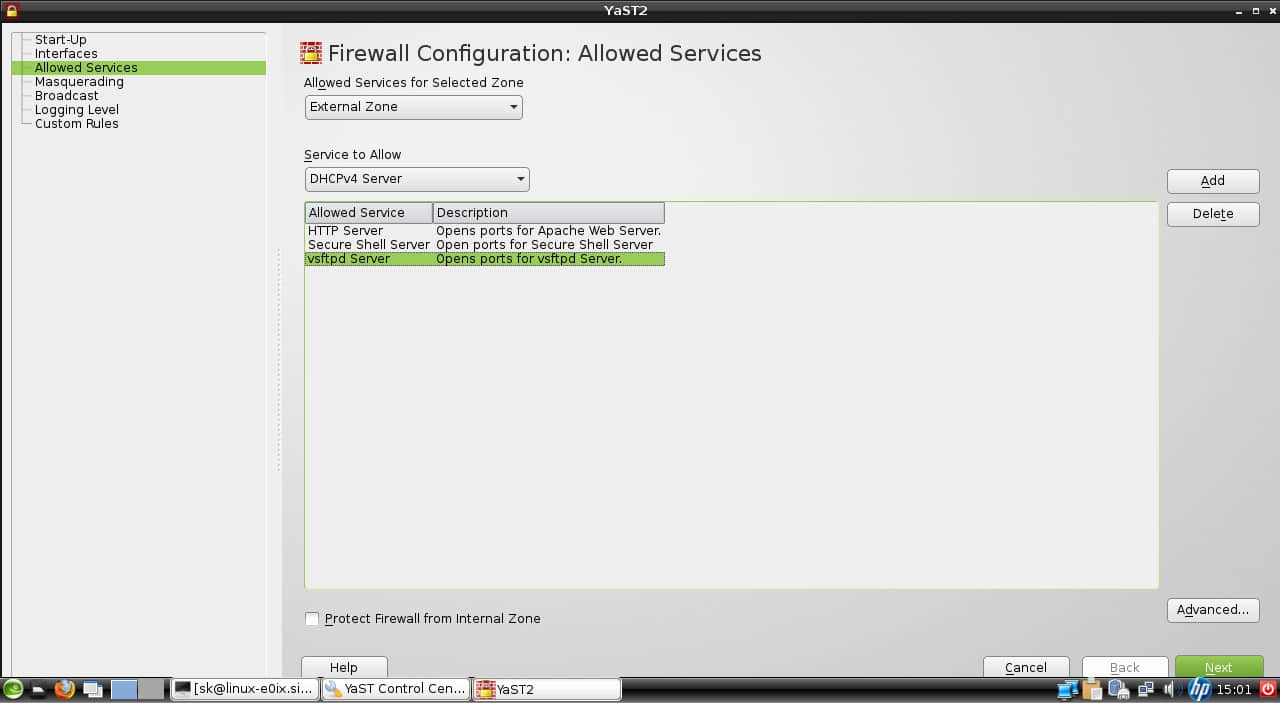
单击下一步并关闭Yast控制中心
现在尝试从远程系统连接FTP。
我试着从我的ubuntu桌面系统登录FTP服务器。
1 | |
正如你在上面输出中所看到的,我能够连接到ftp服务器。如果不允许vsftpd服务通过防火墙,你将会得到一个连接超时的报错。
从浏览器连接
打开你的浏览器并导航到**ftp://ip-address/**。输入ftp用户名和密码。

使用FileZilla连接到FTP服务器
对于新手来说,在命令行模式下工作可能会很烦恼。所以让我们来安装一个叫Filezilla的图形化的FTP客户端。它可以让我们登陆FTP变得更加简单:
几乎所有的发行版在它们的官方软件仓库中都有filezilla客户端。 为了在基于Linux的系统上安装filezilla 需要键入以下的命令:
在基于Ubuntu的系统中:
1 | |
在Fedora/Redhat系统中:
1 | |
在openSUSE中:
1 | |
安装完fielzilla后打开它。输入ftp服务器的IP地址、用户名和密码,然后点击快速连接。
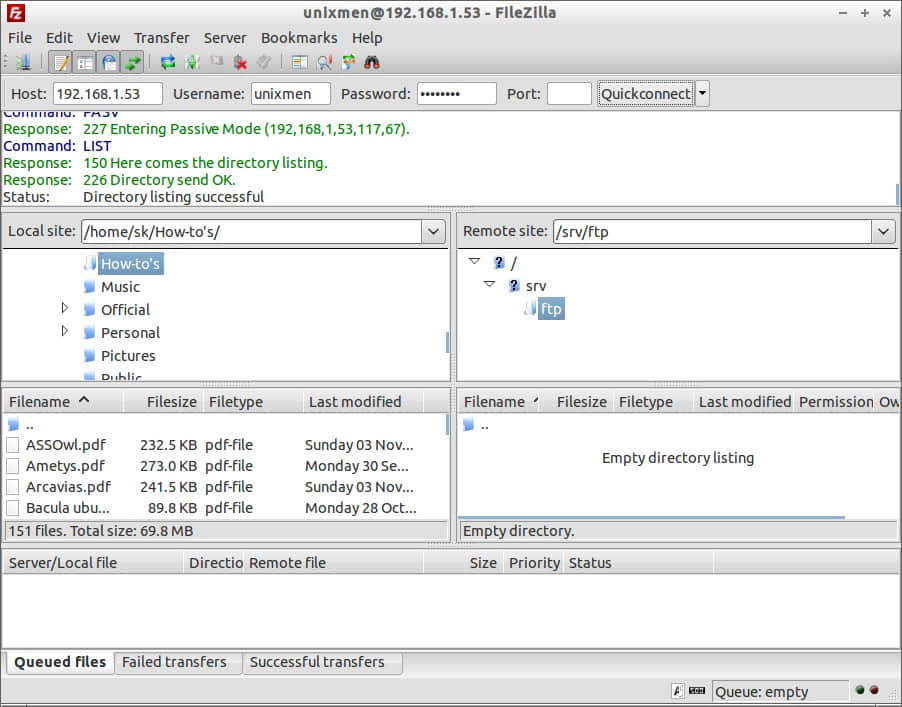
为了增加安全性,你可以通过将用户添加到 /etc/vsftpd.chroot_list文件中来限制特定用户对FTP服务器的访问。
编辑 vsftpd.conf 文件,
1 | |
设置如下的更改.
1 | |
创建 文件 /etc/vsftpd.chroot_list,
1 | |
添加你希望能够访问FTP服务器的用户。我添加了用户unixmen。
1 | |
重启ftp服务.
1 | |
现在你能够使用chroot_list文件中列出的用户来连接到FTP服务器。
如果chroot_list以外的用户想访问FTP服务器,他们将得到如下错误提示。
1 | |
就是现在这样,你的FTP服务器已经可以使用了,好好享受吧!