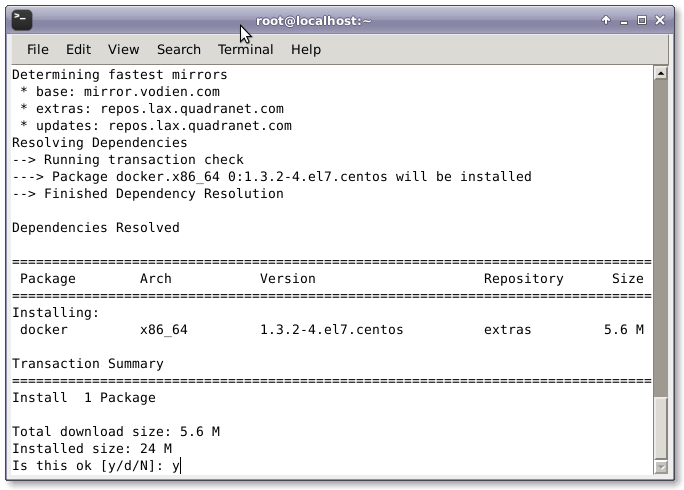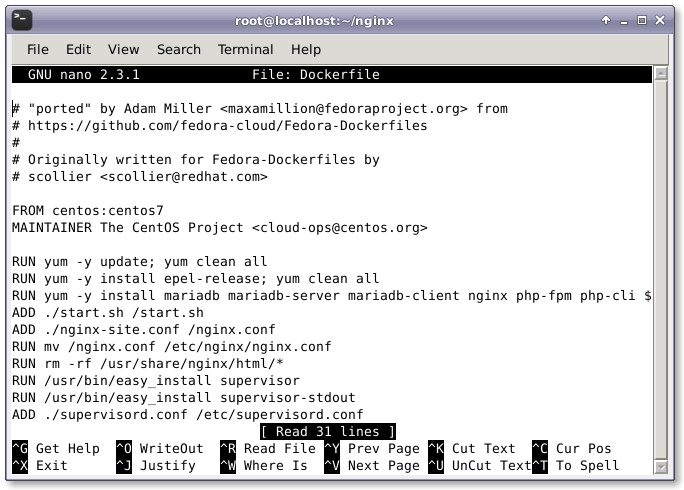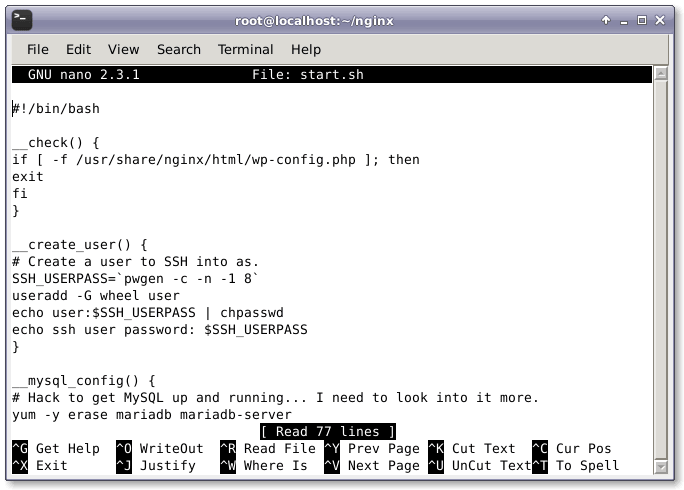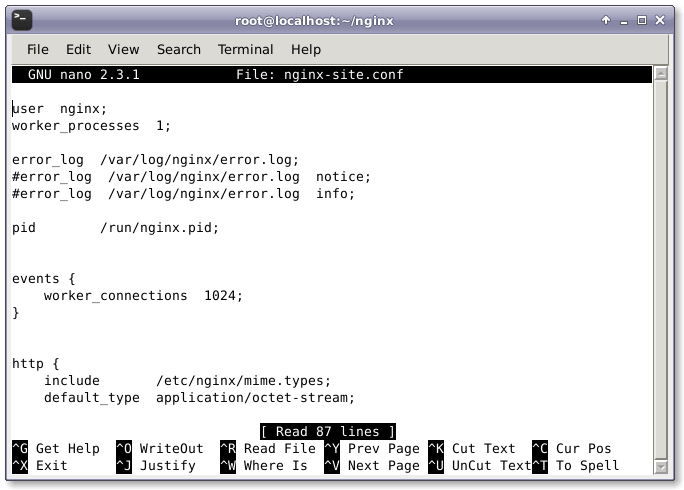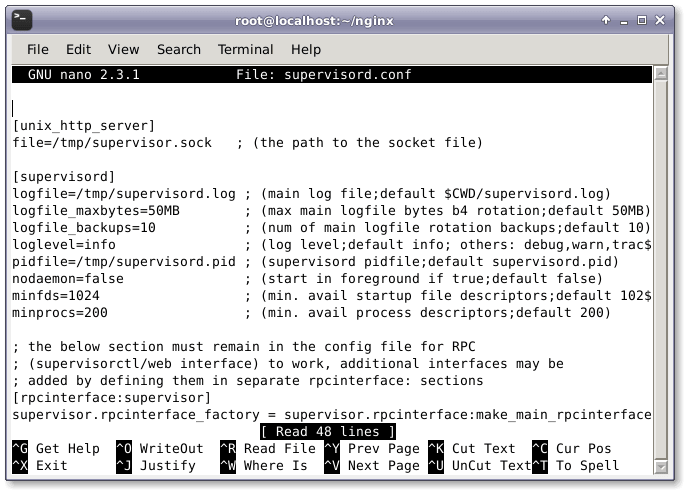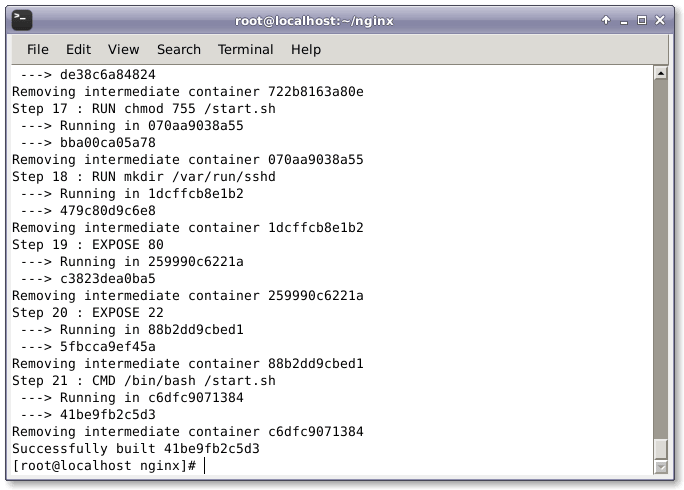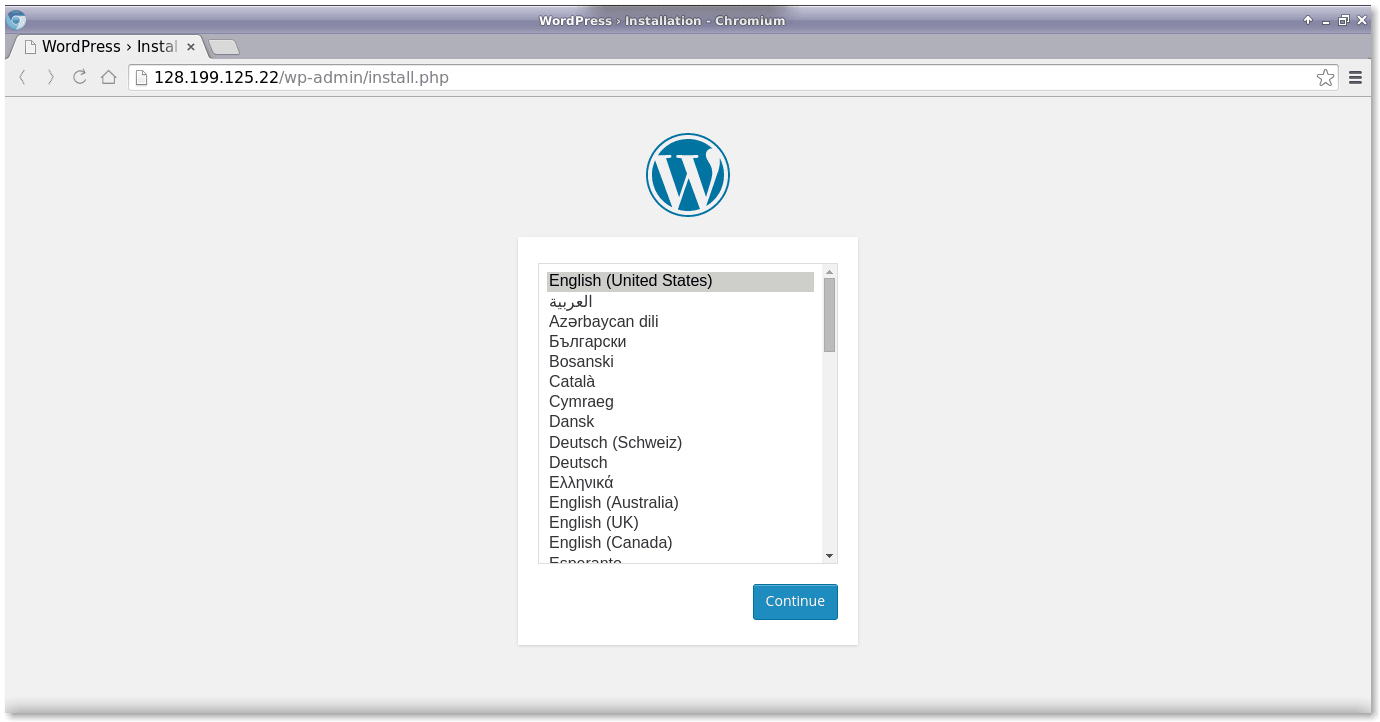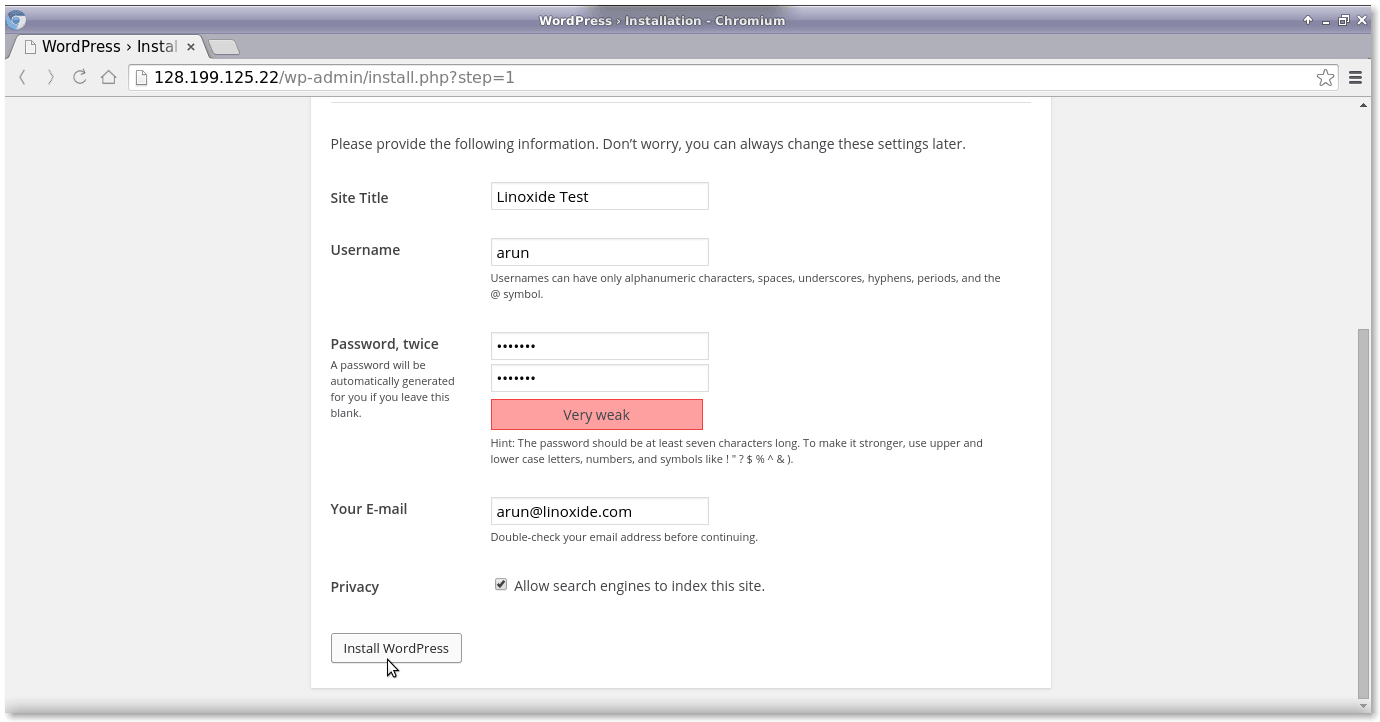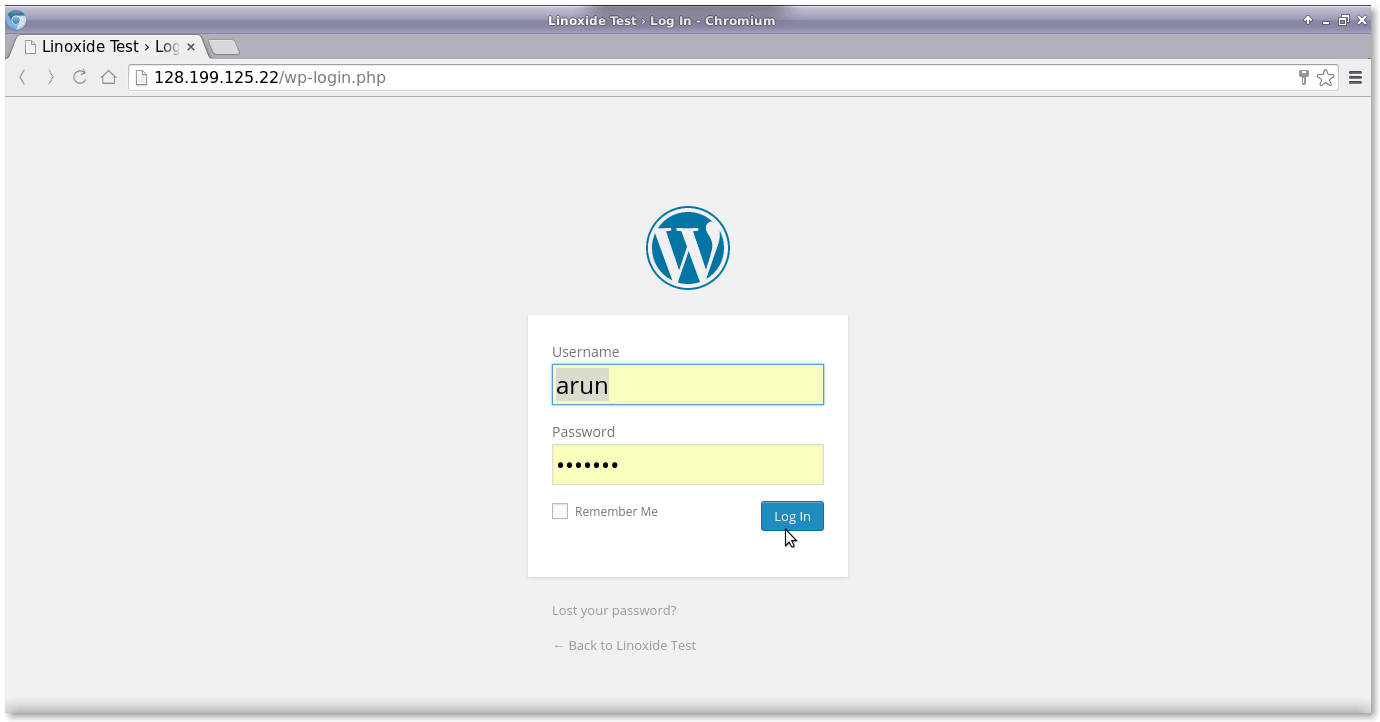大家好,今天我们来学习一下如何在 Docker 容器里运行的 Nginx Web 服务器中安装 WordPress。WordPress 是一个很好的免费开源的内容管理系统,全球成千上万的网站都在使用它。Docker 是一个开源项目,提供了一个可以打包、装载和运行任何应用的轻量级容器的开放平台。它没有语言支持、框架和打包系统的限制,从小型的家用电脑到高端服务器,在何时何地都可以运行。这使它们可以不依赖于特定软件栈和供应商,像一块块积木一样部署和扩展网络应用、数据库和后端服务。
今天,我们会在 docker 容器上部署最新的 WordPress 软件包,包括需要的前提条件,例如 Nginx Web 服务器、PHP5、MariaDB 服务器等。下面是在运行在 Docker 容器上成功安装 WordPress 的简单步骤。
1. 安装 Docker 在我们真正开始之前,我们需要确保在我们的 Linux 机器上已经安装了 Docker。我们使用的主机是 CentOS 7,因此我们用下面的命令使用 yum 管理器安装 docker。
1 2 # systemctl restart docker.service
2. 创建 WordPress 的 Dockerfile 我们需要创建用于自动安装 wordpress 以及其前置需求的 Dockerfile。这个 Dockerfile 将用于构建 WordPress 的安装镜像。这个 WordPress Dockerfile 会从 Docker Registry Hub 获取 CentOS 7 镜像并用最新的可用更新升级系统。然后它会安装必要的软件,例如 Nginx Web 服务器、PHP、MariaDB、Open SSH 服务器,以及其它保证 Docker 容器正常运行不可缺少的组件。最后它会执行一个初始化 WordPress 安装的脚本。
然后,我们需要将下面的配置行添加到 Dockerfile中。
1 2 3 4 5 6 7 8 9 10 11 12 13 14 15 16 17 18 19 20 21 22 23 24 25 26 FROM centos:centos7MAINTAINER The CentOS Project <cloud-ops@centos.org>RUN yum -y update; yum clean all RUN yum -y install epel-release; yum clean all RUN yum -y install mariadb mariadb-server mariadb-client nginx php-fpm php-cli php-mysql php-gd php-imap php-ldap php-odbc php-pear php-xml php-xmlrpc php-magickwand php-magpierss php-mbstring php-mcrypt php-mssql php-shout php-snmp php-soap php-tidy php-apc pwgen python-setuptools curl git tar; yum clean all ADD ./start.sh /start.sh ADD ./nginx-site.conf /nginx.conf RUN mv /nginx.conf /etc/nginx/nginx.conf RUN rm -rf /usr/share/nginx/html/* RUN /usr/bin/easy_install supervisor RUN /usr/bin/easy_install supervisor-stdout ADD ./supervisord.conf /etc/supervisord.conf RUN echo %sudo ALL=NOPASSWD: ALL >> /etc/sudoers ADD http://wordpress.org/latest.tar.gz /wordpress.tar.gz RUN tar xvzf /wordpress.tar.gz RUN mv /wordpress/* /usr/share/nginx/html/. RUN chown -R apache:apache /usr/share/nginx/ RUN chmod 755 /start.sh RUN mkdir /var/run/sshd EXPOSE 80 EXPOSE 22 CMD ["/bin/bash" , "/start.sh" ]
3. 创建启动脚本 我们创建了 Dockerfile 之后,我们需要创建用于运行和配置 WordPress 安装的脚本,名称为 start.sh。它会为 WordPress 创建并配置数据库和密码。用我们喜欢的文本编辑器打开 start.sh。
打开 start.sh 之后,我们要添加下面的配置行到文件中。
1 2 3 4 5 6 7 8 9 10 11 12 13 14 15 16 17 18 19 20 21 22 23 24 25 26 27 28 29 30 31 32 33 34 35 36 37 38 39 40 41 42 43 44 45 46 47 48 49 50 51 52 53 54 55 56 57 58 59 60 61 62 63 64 65 66 67 68 69 70 71 72 73 74 75 76 77 78 #!/bin/bash __check if [ -f /usr/share/nginx/html/wp-config.php ]; then exit fi __create_user echo user:$SSH_USERPASS | chpasswdecho ssh user password: $SSH_USERPASS __mysql_config rm -rf /var/lib/mysql/ /etc/my.cnfchown -R mysql:mysql /var/lib/mysqlsleep 10__handle_passwords "wordpress" echo mysql root password: $MYSQL_PASSWORD echo wordpress password: $WORDPRESS_PASSWORD echo $MYSQL_PASSWORD > /mysql-root-pw.txtecho $WORDPRESS_PASSWORD > /wordpress-db-pw.txt"s/database_name_here/$WORDPRESS_DB / s/username_here/$WORDPRESS_DB / s/password_here/$WORDPRESS_PASSWORD / /'AUTH_KEY'/s/put your unique phrase here/`pwgen -c -n -1 65`/ /'SECURE_AUTH_KEY'/s/put your unique phrase here/`pwgen -c -n -1 65`/ /'LOGGED_IN_KEY'/s/put your unique phrase here/`pwgen -c -n -1 65`/ /'NONCE_KEY'/s/put your unique phrase here/`pwgen -c -n -1 65`/ /'AUTH_SALT'/s/put your unique phrase here/`pwgen -c -n -1 65`/ /'SECURE_AUTH_SALT'/s/put your unique phrase here/`pwgen -c -n -1 65`/ /'LOGGED_IN_SALT'/s/put your unique phrase here/`pwgen -c -n -1 65`/ /'NONCE_SALT'/s/put your unique phrase here/`pwgen -c -n -1 65`/" /usr/share/nginx/html/wp-config-sample.php > /usr/share/nginx/html/wp-config.php__httpd_perms chown apache:apache /usr/share/nginx/html/wp-config.php__start_mysql $MYSQL_PASSWORD $MYSQL_PASSWORD -e "CREATE DATABASE wordpress; GRANT ALL PRIVILEGES ON wordpress.* TO 'wordpress'@'localhost' IDENTIFIED BY '$WORDPRESS_PASSWORD '; FLUSH PRIVILEGES;" sleep 10__run_supervisor
增加完上面的配置之后,保存并关闭文件。
4. 创建配置文件 现在,我们需要创建 Nginx Web 服务器的配置文件,命名为 nginx-site.conf。
然后,增加下面的配置信息到配置文件。
1 2 3 4 5 6 7 8 9 10 11 12 13 14 15 16 17 18 19 20 21 22 23 24 25 26 27 28 29 30 31 32 33 34 35 36 37 38 39 40 41 42 43 44 45 46 47 48 49 50 51 52 53 54 55 56 57 58 59 60 61 62 63 64 65 66 67 68 69 70 71 72 73 74 75 76 77 78 79 80 81 82 user nginx;worker_processes 1 ;error_log /var/log/nginx/error .log;pid /run/nginx.pid;events {worker_connections 1024 ;http {include /etc/nginx/mime.types;default_type application/octet-stream;log_format main '$remote_addr - $remote_user [$time_local ] "$request " ' '$status $body_bytes_sent "$http_referer " ' '"$http_user_agent " "$http_x_forwarded_for "' ;access_log /var/log/nginx/access.log main;sendfile on ;keepalive_timeout 65 ;index index.html index.htm index.php;include /etc/nginx/conf.d/*.conf ;server {listen 80 ;server_name localhost;root /usr/share/nginx/html;error_page 500 502 503 504 /50x.html;location = /50x.html {root html;location ~ \.php$ {root /usr/share/nginx/html;try_files $uri =404 ;fastcgi_pass 127.0.0.1:9000 ;fastcgi_index index.php;fastcgi_param SCRIPT_FILENAME $document_root $fastcgi_script_name ;include fastcgi_params;
现在,创建 supervisor.conf 文件并添加下面的行。
1 2 # nano supervisord.conf
然后,添加以下行。
1 2 3 4 5 6 7 8 9 10 11 12 13 14 15 16 17 18 19 20 21 22 23 24 25 26 27 28 29 30 31 32 33 34 35 36 37 38 39 40 41 42 43 44 45 46 47 48 [unix_http_server] file =/tmp/supervisor.sock [supervisord] logfile =/tmp/supervisord.log logfile_maxbytes =50 MB logfile_backups =10 loglevel =info pidfile =/tmp/supervisord.pid nodaemon =false minfds =1024 minprocs =200 [rpcinterface:supervisor] supervisor.rpcinterface_factory = supervisor.rpcinterface:make_main_rpcinterface[supervisorctl] serverurl =unix:///tmp/supervisor.sock [program:php-fpm] command =/usr/sbin/php-fpm -c /etc/php/fpmstdout_events_enabled =true stderr_events_enabled =true [program:php-fpm-log] command =tail -f /var/log/php-fpm/php-fpm.logstdout_events_enabled =true stderr_events_enabled =true [program:mysql] command =/usr/bin/mysql --basedir=/usr --datadir=/var/lib/mysql --plugin-dir=/usr/lib/mysql/plugin --user=mysql --log-error=/var/log/mysql/error.log --pid-file=/var/run/mysqld/mysqld.pid --socket=/var/run/mysqld/mysqld.sock --port=3306 stdout_events_enabled =true stderr_events_enabled =true [program:nginx] command =/usr/sbin/nginxstdout_events_enabled =true stderr_events_enabled =true [eventlistener:stdout] command = supervisor_stdoutbuffer_size = 100 events = PROCESS_LOGresult_handler = supervisor_stdout:event_handler
添加完后,保存并关闭文件。
5. 构建 WordPress 容器 现在,完成了创建配置文件和脚本之后,我们终于要使用 Dockerfile 来创建安装最新的 WordPress CMS(译者注:Content Management System,内容管理系统)所需要的容器,并根据配置文件进行配置。做到这点,我们需要在对应的目录中运行以下命令。
1 2 # docker build --rm -t wordpress:centos7 .
6. 运行 WordPress 容器 现在,执行以下命令运行新构建的容器,并为 Nginx Web 服务器和 SSH 访问打开88 和 22号相应端口 。
1 2 # CID=$(docker run -d -p 80 :80 wordpress:centos7 )
运行以下命令检查进程以及容器内部执行的命令。
1 2 # echo "$(docker logs $CID ) "
运行以下命令检查端口映射是否正确。
7. Web 界面 最后如果一切正常的话,当我们用浏览器打开 http://ip-address/ 或者 http://mywebsite.com/ 的时候会看到 WordPress 的欢迎界面。
现在,我们将通过 Web 界面为 WordPress 面板设置 WordPress 的配置、用户名和密码。
然后,用上面用户名和密码输入到 WordPress 登录界面。
总结 我们已经成功地在以 CentOS 7 作为 docker OS 的 LEMP 栈上构建并运行了 WordPress CMS。从安全层面来说,在容器中运行 WordPress 对于宿主系统更加安全可靠。这篇文章介绍了在 Docker 容器中运行的 Nginx Web 服务器上使用 WordPress 的完整配置。如果你有任何问题、建议、反馈,请在下面的评论框中写下来,让我们可以改进和更新我们的内容。非常感谢!Enjoy :-)
via: http://linoxide.com/linux-how-to/install-wordpress-nginx-docker-container/
作者:Arun Pyasi 译者:ictlyh 校对:wxy
本文由 LCTT 原创翻译,Linux中国 荣誉推出