如何在 Linux 中使用 Fio 来测评硬盘性能
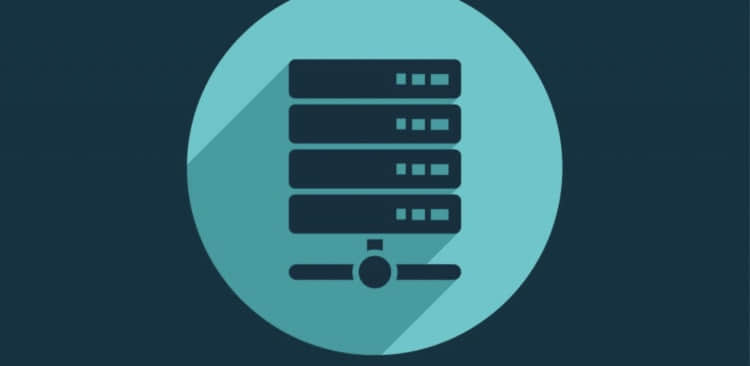
Fio(Flexible I/O Tester) 是一款由 Jens Axboe 开发的用于测评和压力/硬件验证的自由开源的软件。
它支持 19 种不同类型的 I/O 引擎 (sync、mmap、libaio、posixaio、SG v3、splice、null、network、 syslet、guasi、solarisaio,以及更多), I/O 优先级(针对较新的 Linux 内核),I/O 速度,fork 的任务或线程任务等等。它能够在块设备和文件上工作。
Fio 接受一种非常简单易于理解的文本格式的任务描述。软件默认包含了几个示例任务文件。 Fio 展示了所有类型的 I/O 性能信息,包括完整的 IO 延迟和百分比。
它被广泛的应用在非常多的地方,包括测评、QA,以及验证用途。它支持 Linux 、FreeBSD 、NetBSD、 OpenBSD、 OS X、 OpenSolaris、 AIX、 HP-UX、 Android 以及 Windows。
在这个教程,我们将使用 Ubuntu 16 ,你需要拥有这台电脑的 sudo 或 root 权限。我们将完整的进行安装和 Fio 的使用。
使用源码安装 Fio
我们要去克隆 GitHub 上的仓库。安装所需的依赖,然后我们将会从源码构建应用。首先,确保我们安装了 Git 。
1 | |
CentOS 用户可以执行下述命令:
1 | |
现在,我们切换到 /opt 目录,并从 Github 上克隆仓库:
1 | |
你应该会看到下面这样的输出:
1 | |
现在,我们通过在 /opt 目录下输入下方的命令切换到 Fio 的代码目录:
1 | |
最后,我们可以使用下面的命令来使用 make 从源码构建软件:
1 | |
在 Ubuntu 上安装 Fio
对于 Ubuntu 和 Debian 来说, Fio 已经在主仓库内。你可以很容易的使用类似 yum 和 apt-get 的标准包管理器来安装 Fio。
对于 Ubuntu 和 Debian ,你只需要简单的执行下述命令:
1 | |
对于 CentOS/Redhat 你只需要简单执行下述命令。
在 CentOS ,你可能在你能安装 Fio 前需要去安装 EPEL 仓库到你的系统中。你可以通过执行下述命令来安装它:
1 | |
你可以执行下述命令来安装 Fio:
1 | |
使用 Fio 进行磁盘性能测试
现在 Fio 已经安装到了你的系统中。现在是时候看一些如何使用 Fio 的例子了。我们将进行随机写、读和读写测试。
执行随机写测试
执行下面的命令来开始。这个命令将要同一时间执行两个进程,写入共计 4GB( 4 个任务 x 512MB = 2GB) 文件:
1 | |
1 | |
执行随机读测试
我们将要执行一个随机读测试,我们将会尝试读取一个随机的 2GB 文件。
1 | |
你应该会看到下面这样的输出:
1 | |
最后,我们想要展示一个简单的随机读-写测试来看一看 Fio 返回的输出类型。
读写性能测试
下述命令将会测试 USB Pen 驱动器 (/dev/sdc1) 的随机读写性能:
1 | |
下面的内容是我们从上面的命令得到的输出:
1 | |
我们希望你能喜欢这个教程并且享受接下来的内容,Fio 是一个非常有用的工具,并且我们希望你能在你下一次 Debugging 活动中使用到它。如果你喜欢这个文章,欢迎留下评论和问题。
via: https://wpmojo.com/how-to-use-fio-to-measure-disk-performance-in-linux/
作者:Alex Pearson 译者:Bestony 校对:wxy